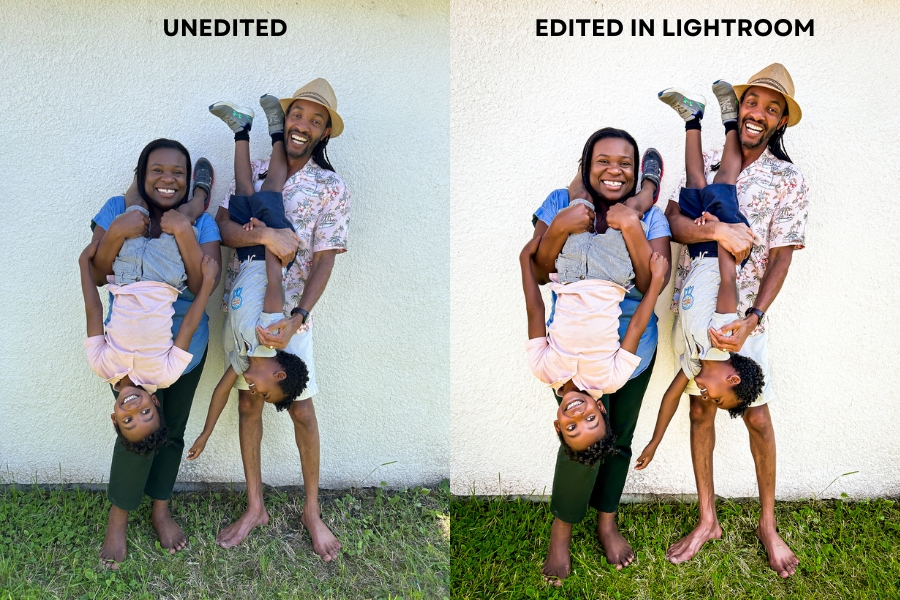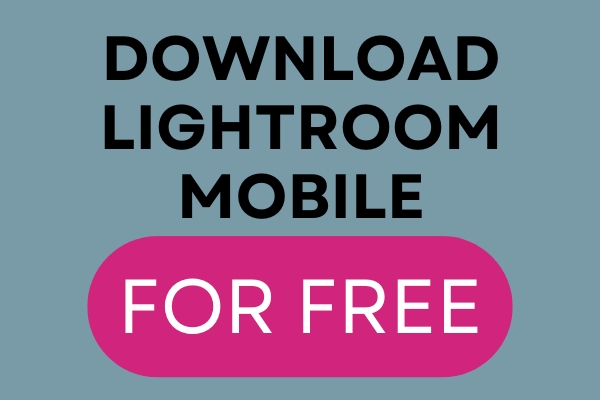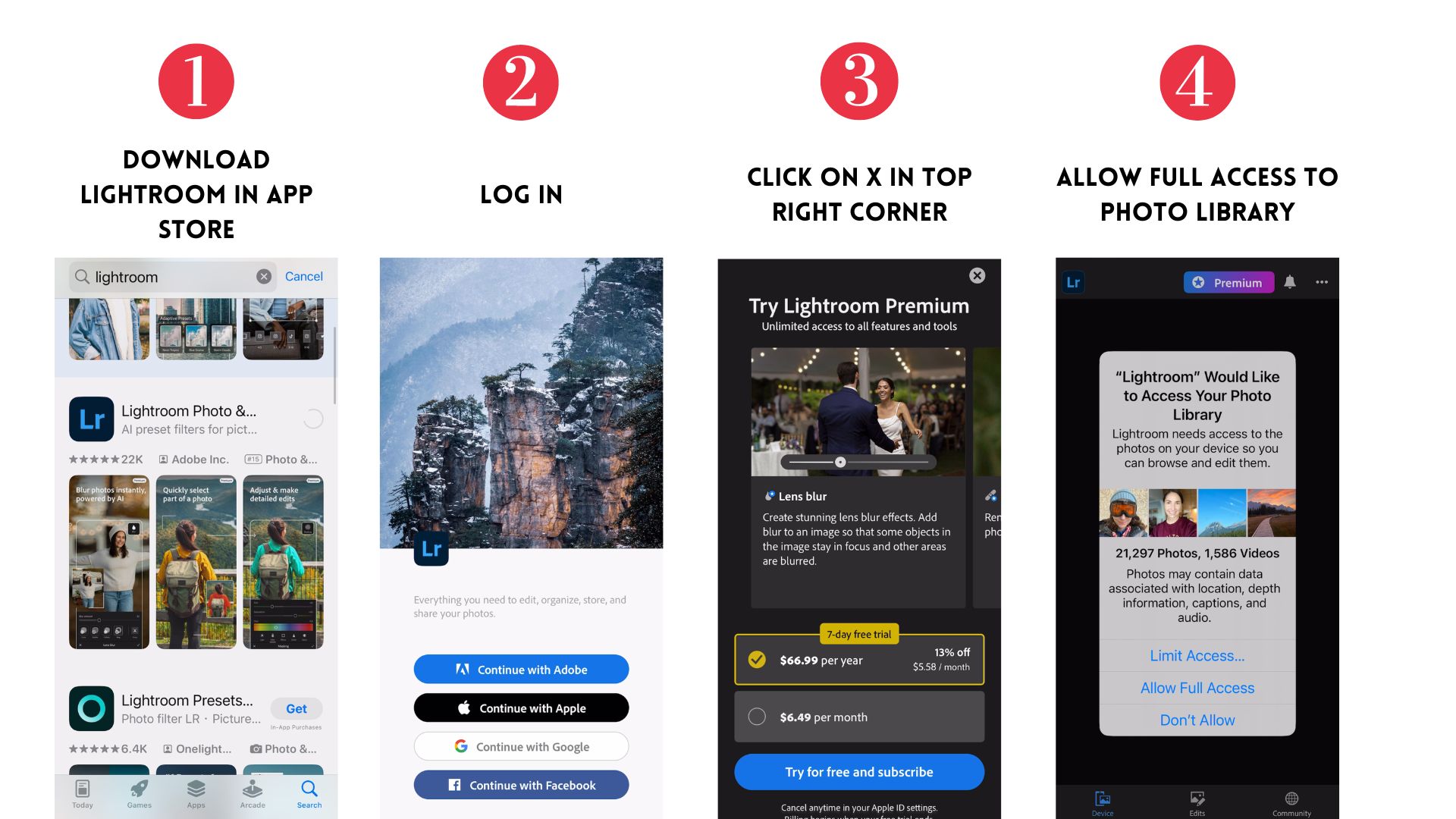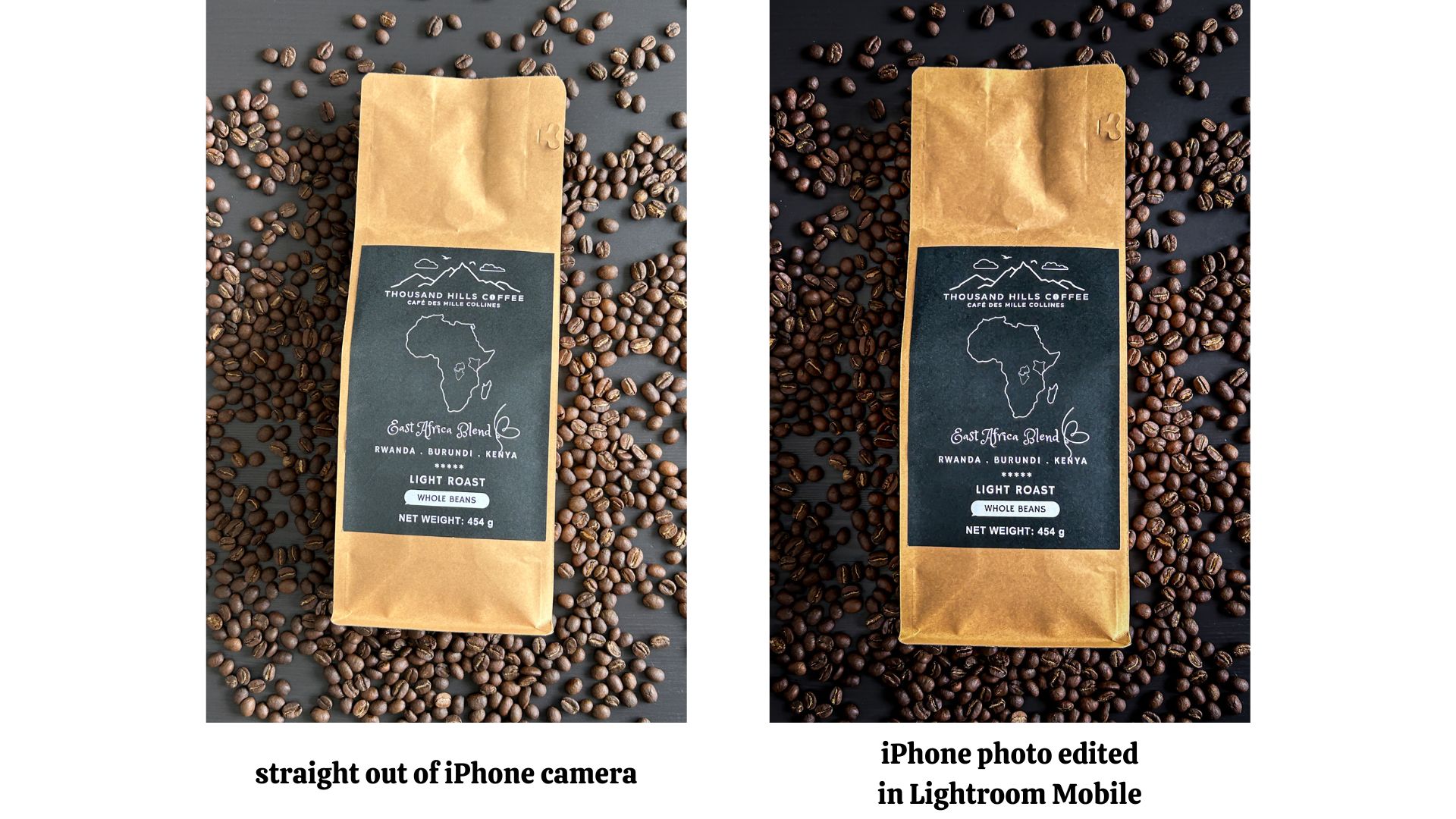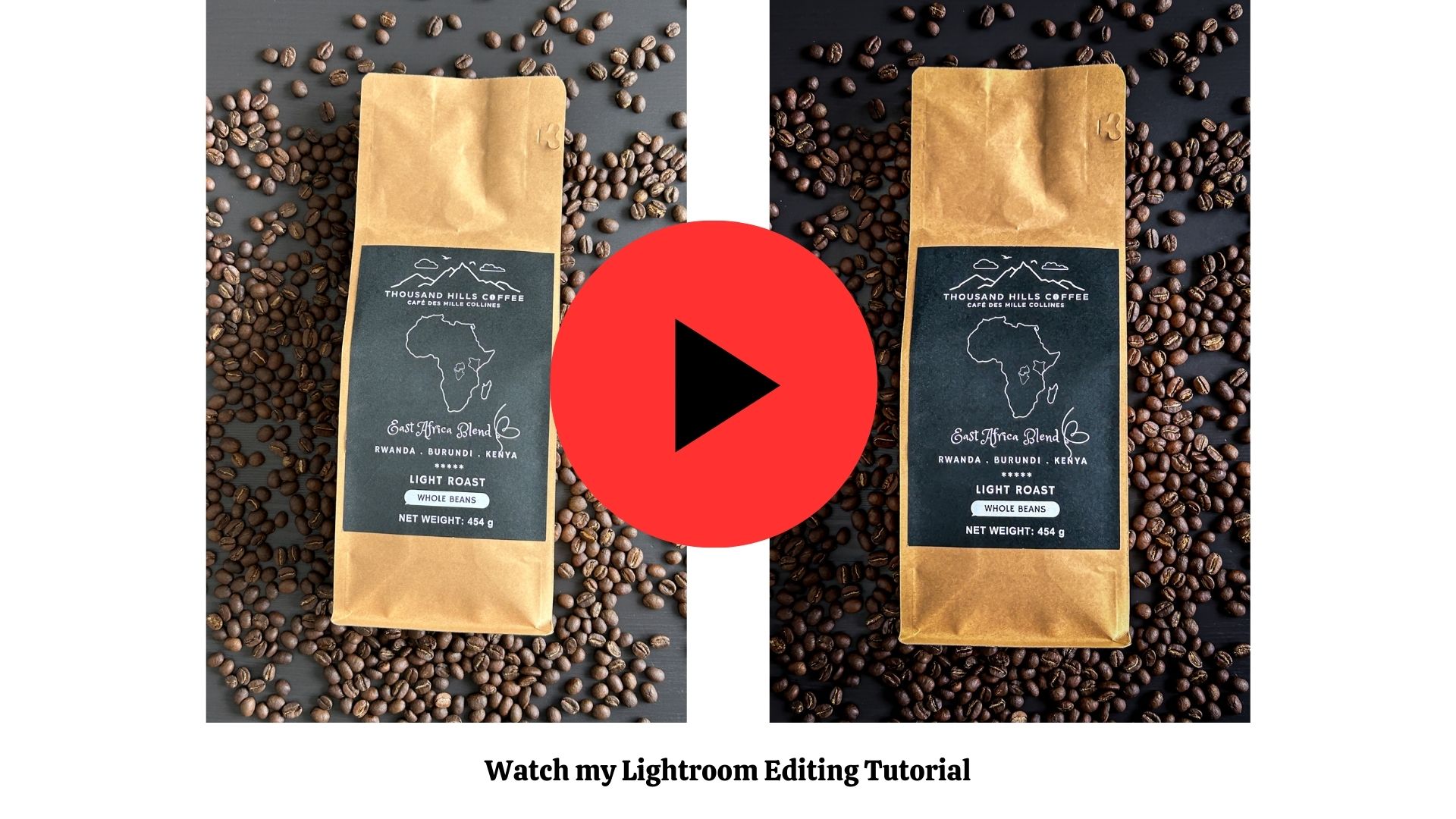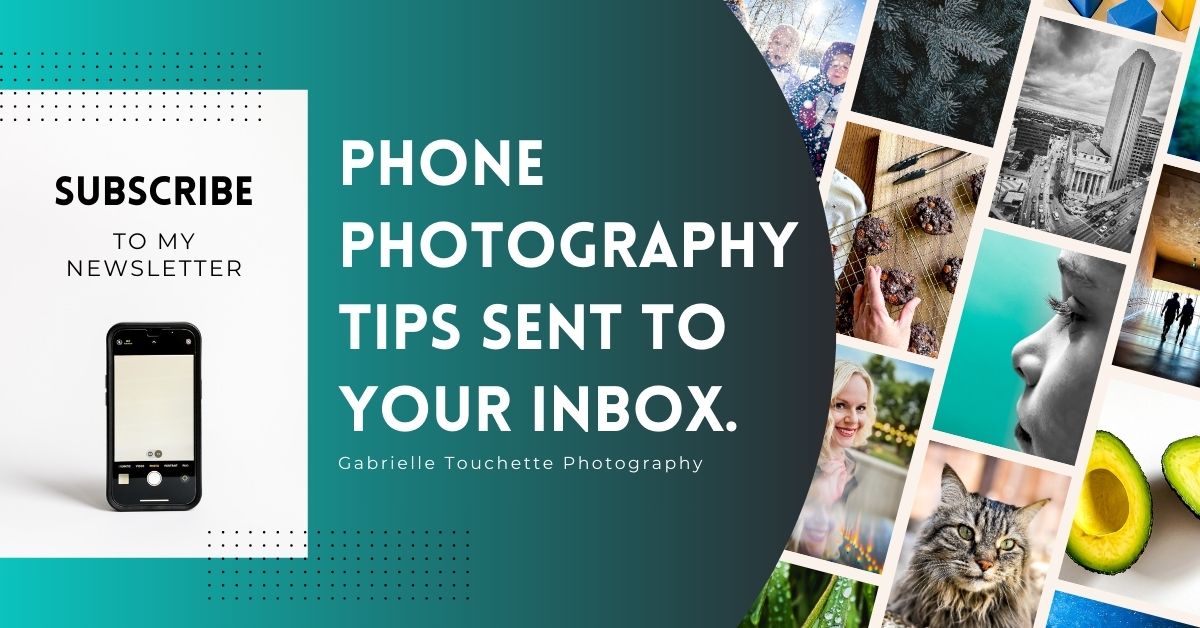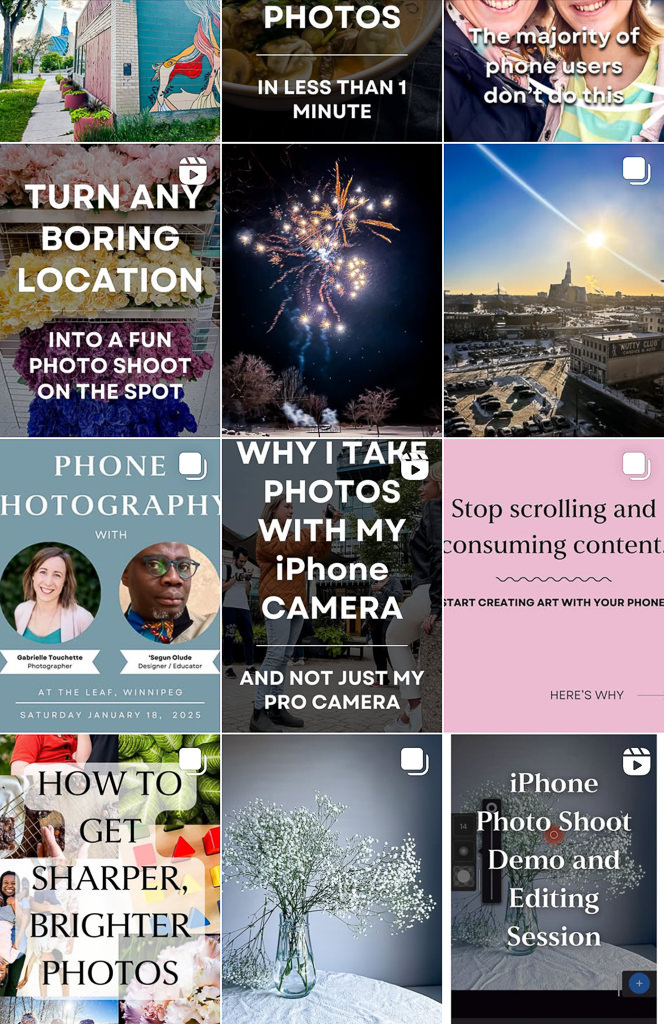Half of a photo’s value is in the editing.
If you leave a photo unedited, you are giving up control of 50% of the photo’s artistic value.

You should always see your straight-out-of-camera photos as unfinished.
All good photos need some kind of editing. That’s why I don’t agree with the trend of not editing or applying filters to a phone photo. Because when you don’t edit your phone photo, you are letting Apple (or whoever made your phone) decide what look your photo should have.
This part of the photography process should be controlled by you, and not by your phone maker!
I’ve been using Adobe Lightroom for my professional photography work since 2008, and I can’t say enough good things about this photo editing software!
Even better, there is a mobile version of the software that you can install on your phone. This is my favourite photo editing app – not only because it’s created by Adobe (leaders in photo editing), but it’s free, easy to use and produces amazing results.
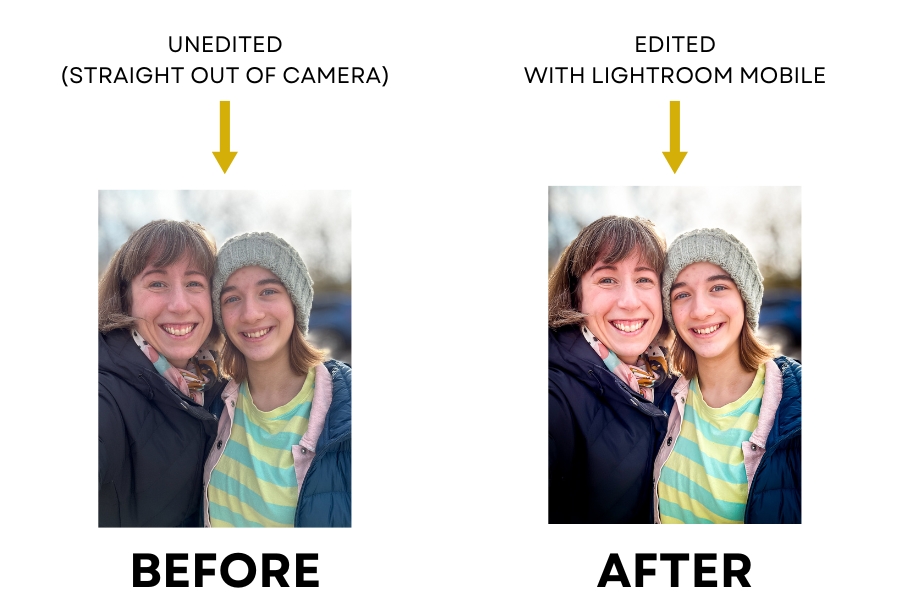
You can geek out on all the settings and adjustment sliders (it gives you so much control over so many parts of your image), or you can use it the fast & efficient way: by applying presets.
I do both. When I’m in a hurry, I love applying a quick preset to my photos. I get stunning results in the blink of an eye.
Or, if I’m settling in to do some deep editing work, I love diving into all the different sliders and making adjustments to every part of my image. I love that Lightroom Mobile gives me so much fine detail control right at my fingertips, from the comfort of my iPhone. It’s so practical yet powerful.
If you don’t use Lightroom Mobile, you should start today! Here’s how:
First: Click here to download and install the app on your phone.
Here’s an example of how I use the Lightroom Mobile app to make my iPhone photos look more professional:
To learn how to edit your own phone photos to make them pop and look more professional, watch this tutorial video here:
Disclosure: I only endorse Adobe products I’ve personally used. If you purchase any products using my referral links, I may get a small commission. However, there is no extra cost to you.