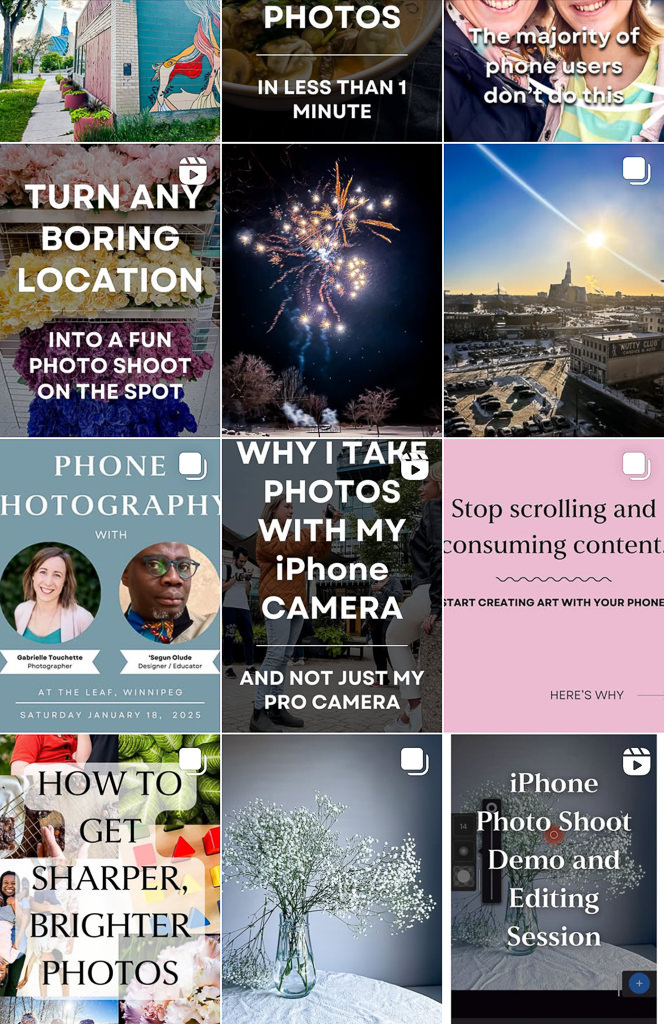Looking to capture some long exposure city photos with fast moving car trails? You don’t need fancy camera equipment to pull it off. Just your iPhone and a little creative technique.
Long exposure street photography is often thought of as a nighttime trick that only professionals with expensive cameras can pull off. But with the right tips, I will show you how you can capture similar photos with just your iPhone and the Lightroom Mobile app.
LONG EXPOSURE TUTORIAL
In this tutorial, I’ll show you everything you need to create smooth, motion blur photos that make your city photos look even more awesome.
What you will need:
– an iPhone (ideally iPhone 12 or newer. I used an iPhone 14.)
– Lightroom Mobile app (free with Adobe account. Learn how to install it here.)
– a stable surface (I used the window in a skywalk tunnel above the street)
– a busy street with consistent moving traffic
How Long Exposure Works
Most people think that long exposures need a slow shutter – something you can’t control easily on a phone camera. But the iPhone provides a clever trick: it stacks multiple images together to simulate motion blur. This means you can fake a long exposure during the day and skip having to learn complex shutter speed techniques.
Step by step guide
1. Find your scene.
Choose a street with constant traffic flow. Look for good light and leading lines to make for a more creative composition. I found a skywalk bridge overlooking a street in downtown Winnipeg and had a perfect view of oncoming traffic one storey below me.
2. Activate Live Mode
Open your iPhone camera. In the top right corner, make sure Live Mode is turned on by tapping on the circle.
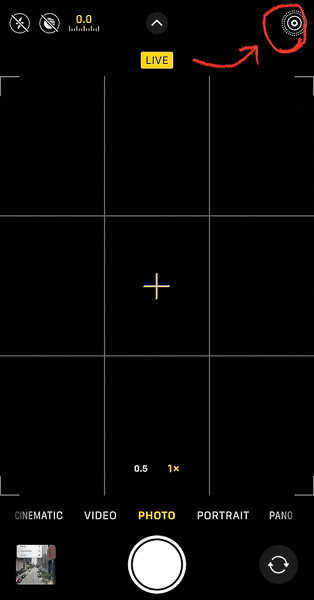
3. Set up your shot
Stabilize your phone if you can. I leaned my phone against the window to keep it stable and straight while taking the photo. Compose your photo and take the shot as cars are moving down the street.

4. Convert to Long Exposure
Go to your Photos app and click on your photo. In the top left corner, click on the LIVE drop down menu and select Long Exposure
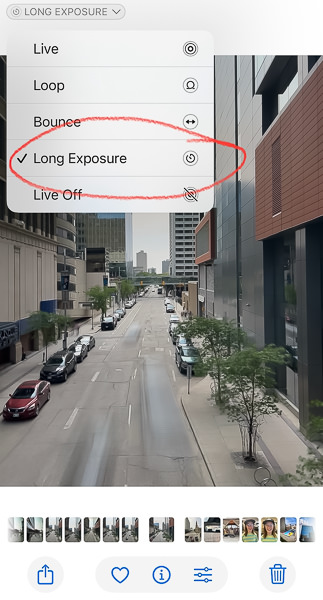
5. Edit in Lightroom Mobile
After your photo has been converted to a Long Exposure, import it to your Lightroom Mobile app and start editing. I increased the contrast and the clarity to give the edges stronger definition and a bolder look.

6. Amplify the Motion Blur
Daytime motion blur can look really washed out when using the iPhone’s “fake” long exposure trick. In order to correct this look, I did some extra contrast boosting specifically to the motion blur area in my photo. To do this, I applied a brush mask to the motion blur area and boosted contrast, clarity and decreased exposure (made it darker).
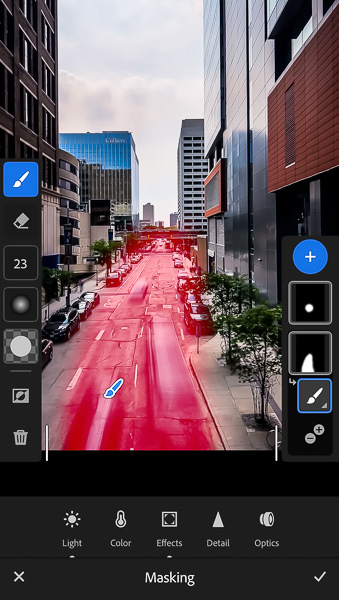

Final results with dark/high-contrast mask applied to motion blur area.
Note: the Mask Tool in Lightroom Mobile is a premium feature. To purchase, you can use my affiliate link. It’s $15.99 CAD /month, and in my opinion, well worth it if you are are starting to take iPhone photography more seriously.
7. Export Your Photo
Once you’re done editing, you can export your photo from Lightroom by clicking on the export box in the top right corner.
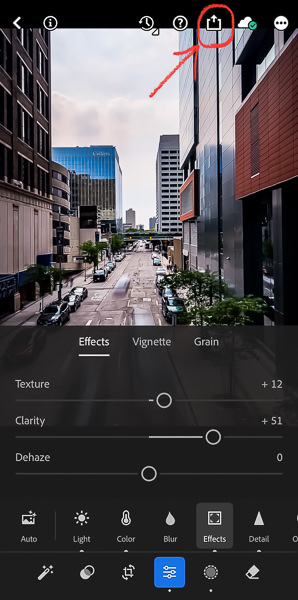
Select:
– export as
– file type: jpg
– dimension: Small (2048 px)
– image quality: 100%
Then click the checkmark in the top right corner.
Try It and Share It
Now it’s your turn: head outside, find a busy city street, and experiment! If you try this technique, make sure you tag me @todrawlight on Instagram. I’d love to see it!
___________________________________________________________________________________
If you’re looking to learn more of my Lightroom Mobile editing techniques, check out my PHOTO EDITING WITH LIGHTROOM video guide.
Hi! I’m Gabrielle, a professional photographer based in Winnipeg who’s passionate about teaching phone photography to everyone. I love how photography is more accessible now than ever!
But if you still struggle to take more creative photos that impact your audience, I have a free guidebook for you: